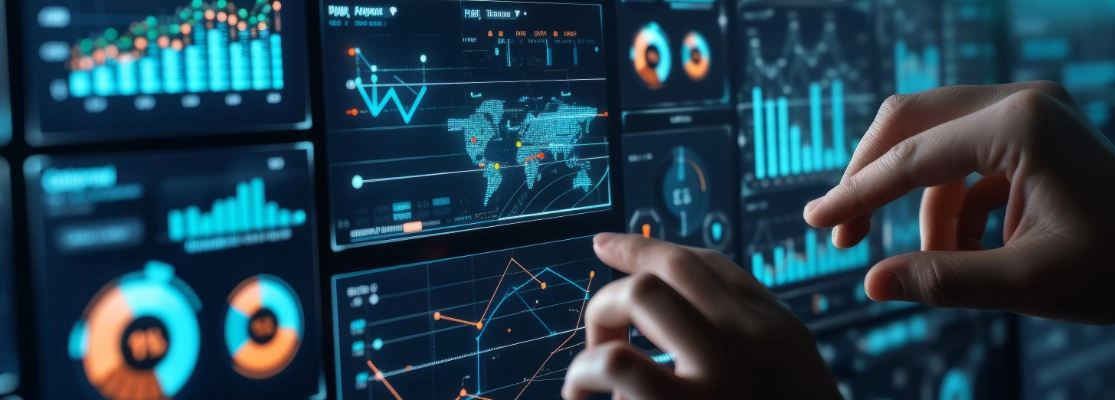Introduction
Desktop and mobile applications pose unique challenges in software testing due to limited automation tools. Identifying objects, actions, and user interactions can be particularly challenging. However, leveraging WinApp Driver and Maestro can overcome these challenges, leading to more efficient and effective testing processes.
Pain Points to be Solved
- Limited technology for testing desktop applications.
- Difficulty in identifying objects and associated actions.
- Complexities in identifying user interactions.
Solution Overview
WinApp Driver:
Windows Application Driver (WinAppDriver) is a service to support Selenium-like UI Test Automation on Windows Applications, offering a programmatic method to interact with the user interface of Windows desktop applications, thus simplifying the process of automating testing.
It provides a programmatic way to interact with a user interface implemented in a Windows desktop application, making it easier to automate testing. WinAppDriver functions as a Selenium-like automation framework, combining the strengths of two different technologies. It encapsulates much of the technology of the now deprecated CodedUI while incorporating the flexibility, ease of use, and adoption of Selenium.
Like Selenium, WinAppDriver consists of libraries that can be integrated into any Test Runner supporting Cucumber. For example, Selenium scripts can be developed and executed using Selenium Java.
Requirements:
- WinAppDriver is compatible only with Windows 10 and 11.
- A test runner, such as IntelliJ, is required.
Steps Involved:
- Identify Application Elements: Identify the elements of the Windows application that need to be tested.
- Design Test Scenarios: Create test scenarios based on the identified elements and their functionalities.
- Write Test Scripts: Use Selenium Scripts and Cucumber Framework to write test scripts that interact with the application’s elements.
- Execute Test Scripts: Run the test scripts against the Windows application to simulate user interactions.
- Capture and Analyze Results: Capture the results of the test execution and analyze them to identify any issues or failures.
- Debug and Refine: Debug any issues found during the test execution and refine the test scripts as needed.
- Maintain Test Scripts: Regularly update and maintain the test scripts to keep them in sync with any changes to the application’s functionality or user interface.
Maestro:
Maestro is a mobile UI testing framework that allows users to create, manage, and execute automated tests for mobile apps. It provides a user-friendly interface for designing test scenarios, generating test scripts, and capturing test results. The solution offers a balanced approach with features catering to both novice and experienced testers. It supports multiple programming languages and integrates seamlessly with various CI/CD tools.
Requirements:
- A compatible operating system (OS)
- Sufficient hardware resources for optimal performance.
Steps Involved:
- Identify Test Scenarios: Determine the key scenarios that must be tested in the application.
- Design Test Cases: Create test cases based on the identified scenarios.
- Use Maestro to Generate Test Scripts: Utilize Maestro to convert test cases into automated test scripts.
- Execute Test Scripts: Run the automated test scripts against the application.
- Capture Results: Maestro captures and presents the results of the test execution.
- Maintain the Test Scripts/Framework: Regularly update and maintain the test scripts and automation framework to ensure they remain effective.
Benefits of Test Automation
- Efficiency: Automation reduces the time and effort required for testing.
- Reliability: Automated tests ensure consistency in testing procedures.
- Scalability: Tests can be easily scaled to accommodate changes in the application.
- Consistency: Automated tests can be run repeatedly with the same results.
Cucumber Framework
Description:
Cucumber, an open-source software tool written in Ruby, is a testing framework that supports behaviour-driven development (BDD). It allows you to write test scenarios in simple, human-readable language. The framework executes automated acceptance tests written in the “Gherkin” language. Gherkin is a domain-specific language for behaviour descriptions. Gherkin is business-readable.
Cucumber test automation involves two key components:
- Feature file: Written in Gherkin, a plain English text format.
- Step definition file: Contains the actual code implemented by developers.
Cucumber serves as a connector between various teams, including:
- Business Analysts and Software Engineers
- Manual and Automation Testers
- Manual Testers and Developers
Integration with WinApp Driver
Cucumber can be integrated with WinAppDriver to write feature files describing the application’s behaviour in plain language.
Features:
- Locator Finder: Helps identify elements in the application for testing.
- Simple Language: Allows writing tests in plain English without the need for complex programming languages.
- Data-Driven Testing: Supports data-driven testing using external data files such as CSV files.
Organizations can overcome the challenges of testing desktop applications by utilizing WinApp Driver, along with tools like Cucumber, leading to more efficient, reliable, and scalable testing processes.
Use Case Scenario
To explain how the Cucumber framework executes scenarios related to an inventory dashboard, we can use a hypothetical scenario to test various features of an inventory management system’s dashboard. Here’s how it would work:
Feature File Creation: A feature file is created with a descriptive name like inventory_dashboard.feature. This file contains scenarios written in Gherkin syntax, describing different aspects of the inventory dashboard, such as viewing items, filtering data, or managing inventory.
Scenario Definition: Each scenario in the feature file describes a specific feature or aspect of the inventory dashboard. For example, one scenario might be about checking the availability of items in different warehouse locations.
Step Definitions: Each step in the scenario has a corresponding step definition in a step definition file. These step definitions contain the actual code that interacts with the inventory management system to perform the actions described in the scenario.
Running the Tests: The Cucumber framework reads the feature file and matches each step to a step definition. It then executes the steps in sequence, interacting with the inventory management system as specified.
Generating Reports: After the tests are run, Cucumber creates detailed reports showing each scenario’s results and each step within the scenario. These reports can be used to identify any issues or failures in the inventory dashboard’s functionality.
Following this process, the Cucumber framework can effectively test the inventory dashboard’s features and ensure it meets the requirements specified in the feature files.